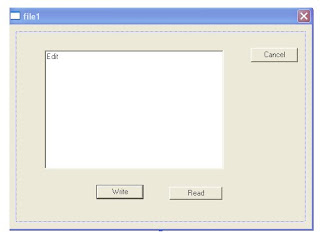BOOL CMy4_EdRdCkDlg::OnInitDialog()
{
CEdit *ed=new CEdit;
CEdit *ed1=new CEdit;
ed->Create(ES_MULTILINE|WS_CHILD|WS_VISIBLE
|WS_TABSTOP|WS_BORDER,CRect(30,30,130,70),this,1);
ed1->Create(ES_MULTILINE|WS_CHILD|WS_VISIBLE
|WS_TABSTOP|WS_BORDER,CRect(150,30,270,70),this,2);
CButton *ck1=new CButton;
CButton *ck2=new CButton;
CButton *ck3=new CButton;
CButton *ck4=new CButton;
CButton *ck5=new CButton;
ck1->Create("Check1",WS_CHILD|WS_VISIBLE
|BS_AUTOCHECKBOX,CRect(30,80,150,110),this,21);
ck2->Create("Check2",WS_CHILD|WS_VISIBLE
|BS_AUTOCHECKBOX,CRect(30,110,150,140),this,22);
ck3->Create("Check3",WS_CHILD|WS_VISIBLE
|BS_AUTOCHECKBOX,CRect(30,140,150,170),this,23);
ck4->Create("Check4",WS_CHILD|WS_VISIBLE
|BS_AUTOCHECKBOX,CRect(30,170,150,200),this,24);
ck5->Create("Check5",WS_CHILD|WS_VISIBLE
|BS_AUTOCHECKBOX,CRect(30,200,150,230),this,25);
CButton *rd1=new CButton;
CButton *rd2=new CButton;
CButton *rd3=new CButton;
CButton *rd4=new CButton;
CButton *rd5=new CButton;
rd1->Create("Redio1",WS_CHILD|WS_VISIBLE|WS_GROUP
|WS_TABSTOP|BS_AUTORADIOBUTTON,CRect(150,80,270,110),this,11);
rd2->Create("Redio2",WS_CHILD|WS_VISIBLE|WS_TABSTOP
|BS_AUTORADIOBUTTON,CRect(150,110,270,140),this,11);
rd3->Create("Redio3",WS_CHILD|WS_VISIBLE|WS_TABSTOP
|BS_AUTORADIOBUTTON,CRect(150,140,270,170),this,11);
rd4->Create("Redio4",WS_CHILD|WS_VISIBLE|WS_TABSTOP
|BS_AUTORADIOBUTTON,CRect(150,170,270,200),this,11);
rd5->Create("Redio5",WS_CHILD|WS_VISIBLE|WS_TABSTOP
|BS_AUTORADIOBUTTON,CRect(150,200,270,230),this,11);
return TRUE; // return TRUE unless you set the focus to a control
}