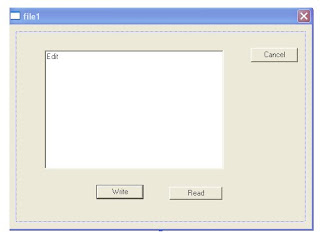File Name :: DAOConnView.cpp
Coding ::
void CDAOConnView::OnMoveFirst()
{
// TODO: Add your control notification handler code here
UpdateData();
m_pSet->MoveFirst();
UpdateData(FALSE);
}
void CDAOConnView::OnMovePrev()
{
// TODO: Add your control notification handler code here
UpdateData();
m_pSet->MovePrev();
if(m_pSet->IsBOF() == TRUE)
{
MessageBox("First Record","Alert");
m_pSet->MoveFirst();
}
UpdateData(FALSE);
}
void CDAOConnView::OnMoveNext()
{
// TODO: Add your control notification handler code here
UpdateData();
m_pSet->MoveNext();
if(m_pSet->IsEOF() == TRUE)
{
MessageBox("Last Record","Alert" );
m_pSet->MoveLast();
}
UpdateData(FALSE);
}
void CDAOConnView::OnMoveLast()
{
// TODO: Add your control notification handler code here
UpdateData();m_pSet->MoveLast();
}
void CDAOConnView::OnAdd()
{
// TODO: Add your control notification handler code here
UpdateData();
m_pSet->AddNew();
UpdateData(FALSE);
}
void CDAOConnView::OnSave()
{
// TODO: Add your control notification handler code here
UpdateData();
m_pSet->Update();
UpdateData(FALSE);
}
void CDAOConnView::OnUpdate()
{
// TODO: Add your control notification handler code here
m_pSet->Edit();
}
void CDAOConnView::OnDelete()
{
// TODO: Add your control notification handler code here
UpdateData();
m_pSet->Delete();
m_pSet->Requery();
m_pSet->MoveNext();
UpdateData(FALSE);
}